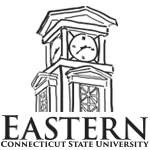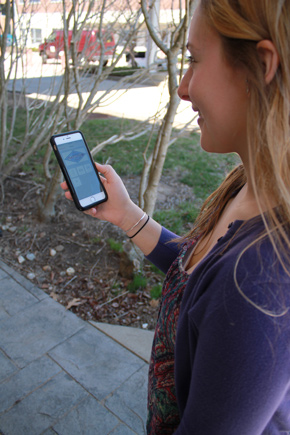- Apply
- Visit
- Request Info
- Give
iPhone and iPad Users
Download the eAccounts App
- Note: Compatible with iOS 5.0 or later.
- Download the eAccounts App on your i-Device from the App Store by searching for eAccounts.
- URL to eAccounts Mobile App in Apple App Store
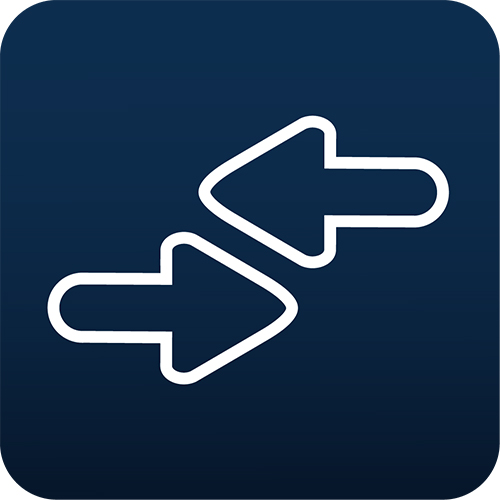
Instructions after download
- Open the eAccounts App now installed on your device.
- Select Add a Site. Scroll until you find Eastern Connecticut State University.
- Click on Eastern to connect to your account information.
- Login to eAccounts with your Eastern computer account username & password.
(NO @my.easternct.edu in the username). - Now you can add money, deactivate your card and check your balances on your i-Device.
Android Users
Download the eAccounts App
- Download the eAccounts App on your Android mobile device from the Google Play App Store by searching for eAccounts.
URL to eAccounts App in Goggle Play App Store
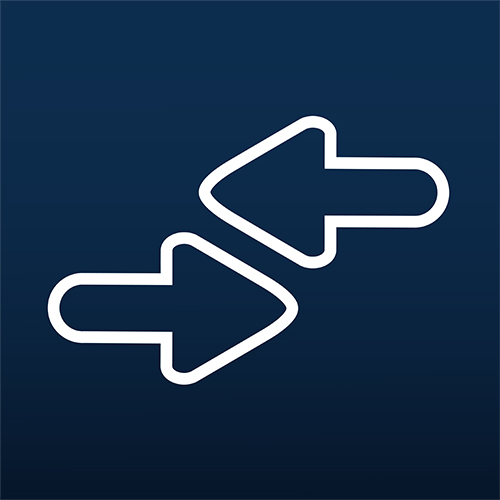
Instructions after download
- Open the eAccounts App now installed on your device.
- Select Add a Site. Scroll until you find Eastern Connecticut State University.
- Click on Eastern to connect to your account information.
- Login to eAccounts with your Eastern computer account username & password.
(NO @my.easternct.edu in the username). - Now you can add money, deactivate your card, check your balances on your mobile device.