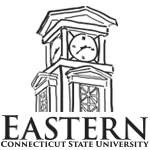- Apply
- Visit
- Request Info
- Give
Getting your 3D model ready
Prepare Your 3D File
Creating or Editing a Model
You can design your object in any 3D modeling software. There are many free software programs available. Here are some options: Sketch Up, Blender or, AutoCAD.
You can also use or modify a pre-existing file from a design library.
File Format
Export your model as a stereolithography file, with an STL extension (.stl).
Dimensions
Maximum size is dependent on the printer you choose. Layers must be at least 0.1 mm thick (0.020 in).
Units
We recommend you build your model in millimeters. Or convert to millimeters before submitting the final file.
Resolution
The standard resolution is .2 mm per layer, with 10% infill.
Multiple Parts
If your model includes multiple parts, make each as a separate STL file. You can submit each model as part of the same print request.
Make a Solid Design
The surface of your 3D model must be watertight. This means all faces of the object must construct one or more closed volume entities. Gaps or holes in the model will cause it to print incorrectly.
See Rhino's How do I Make a Solid Model.
Delete 2D Elements
Your final model should not contain any 2D elements, as they can cause naked edge problems. Delete any 2D elements that were used to create sweeps, lofts, or other complex shapes.
Geometry Check
Check your design for holes, gaps, or other problems before submission. Numerous third party tools can help you fix geometry problems, including:
- NetFabb - provides a cloud base service and free downloadable software that can check you files
- MeshLab - open source software for checking files
Shapeways offers a tutorial for fixing and repairing 3D models using these services.
Common Problems
Other things to be careful of when creating your model:
- degenerate faces - Mesh faces that have 0 area
- zero length edges - Edges with no length, created by degenerate faces
- non manifold edges - Faces that have more than one face connected to a single edge
- naked edges - A surface or polysurface edge that is not connected to another edge
- duplicate faces - Identical faces in a single mesh
- faces should be flipped - The faces in a mesh object should point in a consistent direction
- disjoint pieces - Mesh objects that do not connect but are considered a single mesh